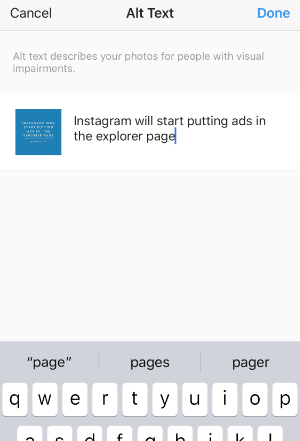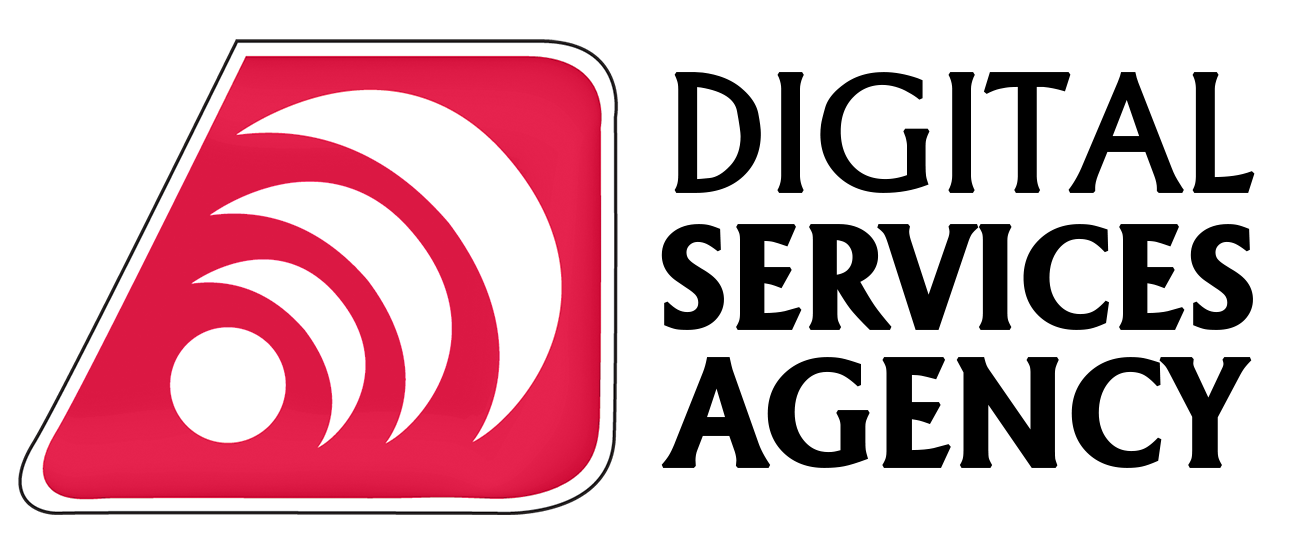Social Media
How To: Adding Alt-Text To Your Instagram Posts
It seems Instagram continues to add new features to its platform every day. From stories to IGTV, it just doesn’t seem to stop surprising us! Today, learn about adding Alt-Text To Your Instagram Posts in order to get the most exposure possible. But before we do, we want to quickly cover the importance of Alt-Tags and how they can help you in the long run. Don’t worry, we won’t take too much of your time.
What Is Alt-Text?
Most of us have seen the text that appears after hovering the cursor over an image. It’s the same text that appears if an image fails to load or is broken. Basically, alt-text is used to tell search engines and AI (Artificial Intelligence) tools about the characteristics of an image. This alt-text can also be used to describe an image to site visitors who are blind.Why Alt-Text On Instagram?
Many people may be wondering why Instagram decided to add an alt-text feature for its users. The best answer we could find was SEO. Instagram doesn’t allow its users to find content by using search terms without a hashtag so organization is out of the picture. Essentially, Instagram is trying to boost its SEO to further expand its reach across the internet, specifically for business accounts. The social media platform figured it would save them and make them millions if they could get users to do the organic job for them. If Instagram’s plan works as planned, we’ll be seeing plenty of images from the social media platform on Google in the future. It’ll also turn the platform into an even more desirable place for marketers and businesses. As of now, only businesses with eye-catching content thrive on the platform. It would be a gamechanger if Instagram could attract more companies that prefer other platforms, even if it’s just for advertising purposes.How To Add Alt-Text To Your Instagram Posts
There are two different ways you can add alt-text to your Instagram posts:Adding Alt-Text to New Instagram Posts
Once you add your post caption make sure to go to the bottom of the page and Tap on Advanced Settings at the Bottom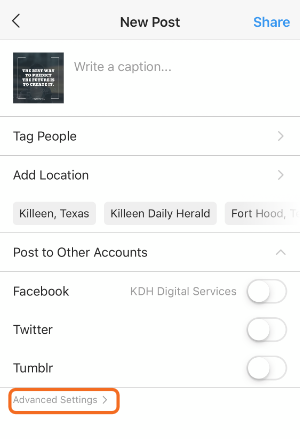
The next step is to Tap on Write Alt Text.
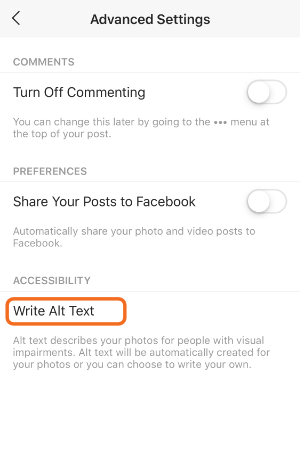 Add your Alt-Text on the next screen and remember to Tap Done once you’re finished.
Add your Alt-Text on the next screen and remember to Tap Done once you’re finished.
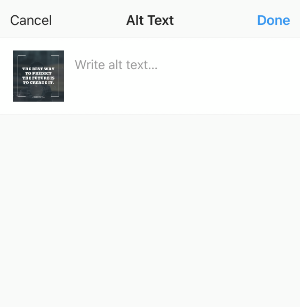
Adding Alt-Text To A Previous Instagram Post
You’ll first want to locate the previously uploaded post you want to edit and Tap on the 3 Dots Button.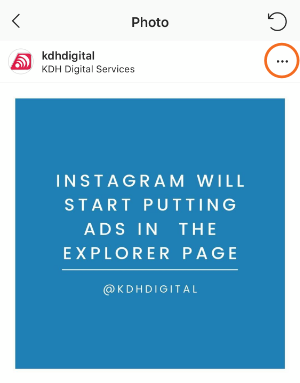 Next, you’ll Select the Edit Option that appears on your screen.
Next, you’ll Select the Edit Option that appears on your screen.
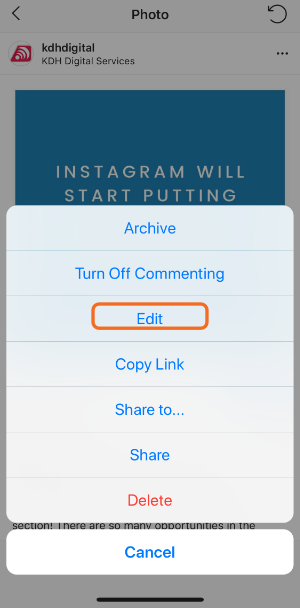 Once in Edit mode, you’ll simply tap on Edit Alt Text on the Bottom Right of the image.
Once in Edit mode, you’ll simply tap on Edit Alt Text on the Bottom Right of the image.
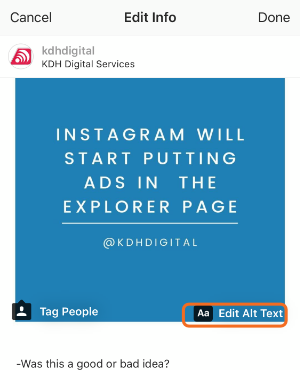 The last step is to simply Enter your desired Alt Text and Save your work by Tapping Done. Simple.
The last step is to simply Enter your desired Alt Text and Save your work by Tapping Done. Simple.